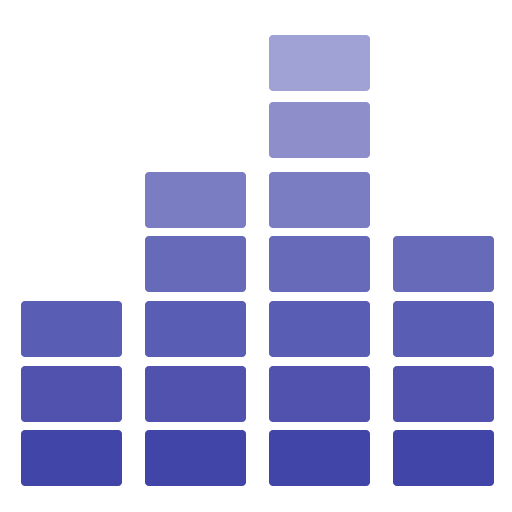# Requirements
# Software requirements
- PHP version >= 8.2
- Mbstring PHP Extension
- OpenSSL PHP Extension
- PDO PHP Extension
- Tokenizer PHP Extension
- CURL PHP Extension
- XML PHP Extension
- Exif Extension
- GD Extension (optional: for image optimization)
# Optional feature requirements
# Realtime Chat
Muzzie incorporates real-time chat functionality using Pusher (opens new window). To utilize this feature, you must enter your Pusher credentials. Follow these steps to get started:
- Visit the Pusher website (opens new window) and sign up for a free account.
- Obtain your credentials from Pusher.
- Navigate to your application's admin area by going to
Settings > General > Allow Chat. - Enter your Pusher credentials in the specified section.
This enables the real-time chat feature in Muzzie, enhancing user interaction.
# Mailing (optional)
To use email features on Muzzie like the "Contact Us" form (which lets people send emails to you), you need to add your email service details (SMTP credentials). You can choose any email service you like, for example, Mailgun (opens new window), Amazon SES (opens new window), or GMAIL (opens new window).
Here’s how to set it up:
- Pick an Email Service: Choose a service that you like.
- Get SMTP Details: Sign up or log in to your chosen service to get your SMTP details. These are usually a server address, port number, username, and password.
- Add to Muzzie: Put your SMTP details into Muzzie to start using email features.
This way, you can get emails from your users through Muzzie.
# Social Login
# Google Login
To use Google's OAuth service in your app, add your Google OAuth credentials (opens new window) to your app settings. This allows users to log in with their Google account, providing a seamless sign-in experience.
# Facebook Login
Similarly, to integrate Facebook's OAuth service, you need to obtain your Facebook OAuth credentials. These steps will guide you through the process:
- Create a Facebook App: Go to the Facebook for Developers (opens new window) site and create a new app. Choose a name and select the purpose of your app.
- Set Up Facebook Login: In the app dashboard, find the 'Facebook Login' product and set it up. Follow the instructions to configure the login settings.
- Get Your App ID and App Secret: These are your Facebook OAuth credentials. You can find them in your app's settings under the 'Basic' tab.
- Add Credentials to Your App: Enter your App ID and App Secret in the relevant section of your app's settings to enable Facebook login.
# Storage Options
# Local Storage
Local storage requires no additional setup for use. Files will be stored directly on your server. This method is straightforward but not recommended for large-scale applications due to potential scalability and performance limitations.
# S3 Cloud Storage
Amazon Simple Storage Service (Amazon S3) (opens new window) is a highly scalable, secure, and performance-efficient object storage service. It's an excellent option for applications requiring reliable data availability. You're not limited to Amazon S3; other S3-compatible services like Wasabi can also be integrated. To set up:
- Create a storage bucket in your chosen service.
- Obtain the necessary credentials (API key, secret key, bucket name, etc.).
- Add these credentials to your app by navigating to
Settings > Configuration > Storage.
# Wasabi S3
Wasabi S3 offers a highly affordable and fast cloud storage solution that is fully compatible with S3. It's an excellent choice for those looking for a cost-effective alternative to Amazon S3 with similar performance and compatibility. To integrate Wasabi with your app:
- Sign up for Wasabi and create a storage bucket.
- Obtain your Wasabi access key and secret key.
- Configure your app to connect to Wasabi by adding these credentials in
Settings > Configuration > Storage, selecting the option for Wasabi S3 storage.
# Backblaze B2
The app supports Backblaze B2, offering another reliable and cost-effective cloud storage solution. Similar to S3 setup, configure your Backblaze B2 by obtaining and entering the required credentials in your app settings.