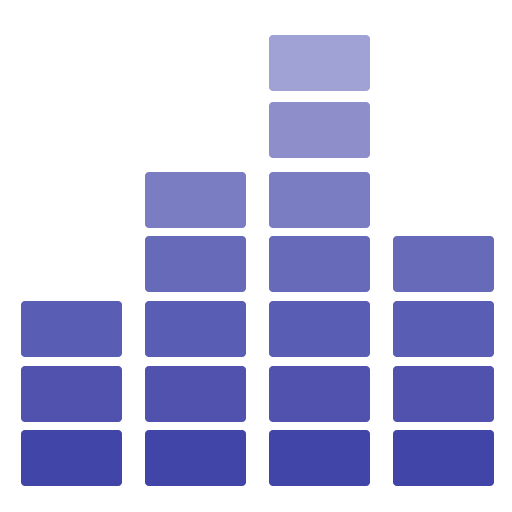# Usage Guide
# How to upload & create songs
# Using Bulk upload
This feature lets admins, users, or artists easily upload many audio files at once by dragging and dropping them. You can change who can use this by adjusting permissions. Once uploaded, the system checks the audio files for any information and pulls it out. After that, you can edit this information or make a playlist or an album with the uploaded files.
# Manually create songs
# For Users
Navigate to Your Library: Start by accessing your library from the main menu or dashboard.
Add a New Song: Inside your library, locate and select "My Songs." Then, click on the "New" button to initiate the song upload process.
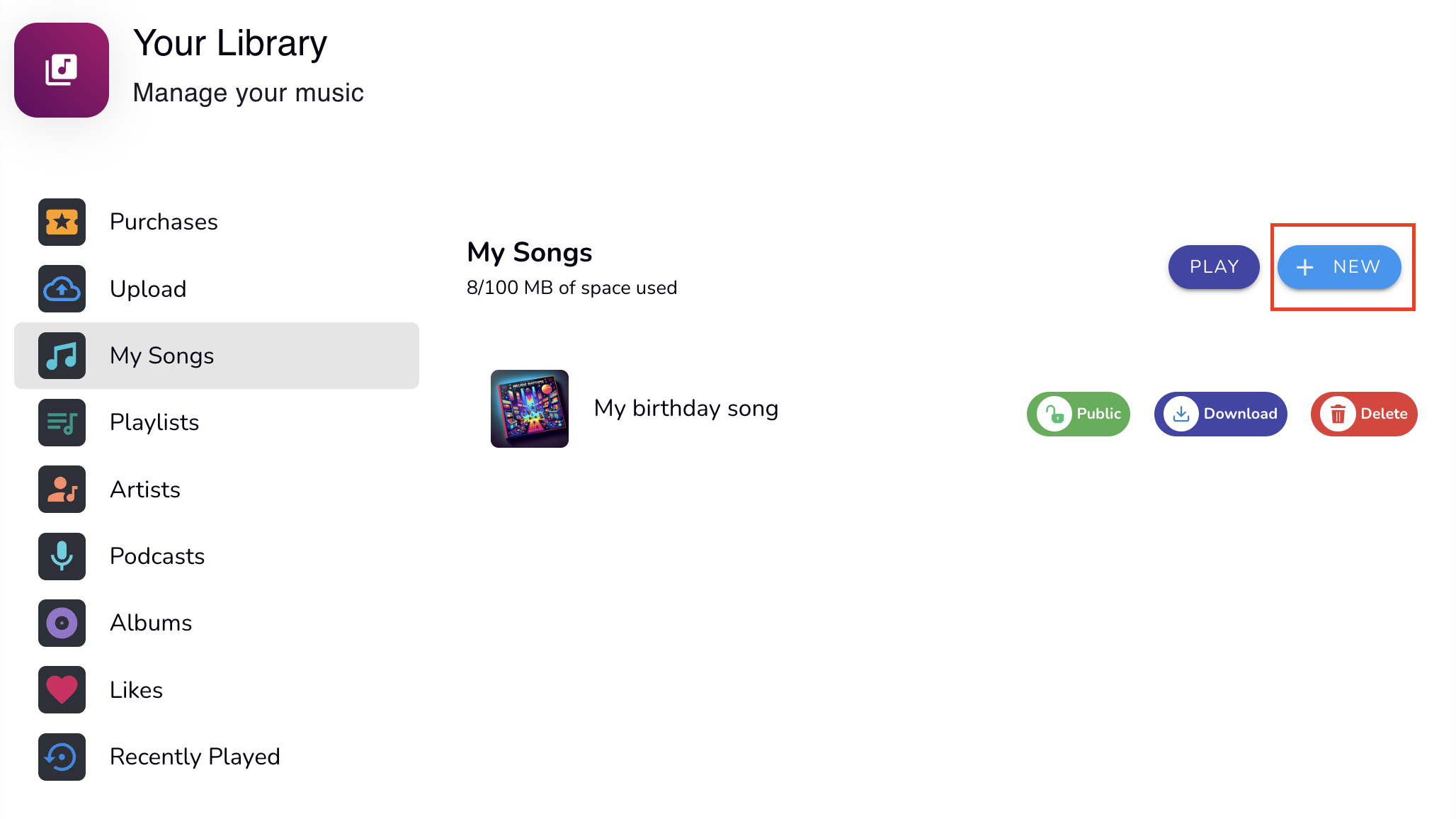
Upload and Details: Fill in the song information in the provided form. Once completed, upload your song to finalize the process.
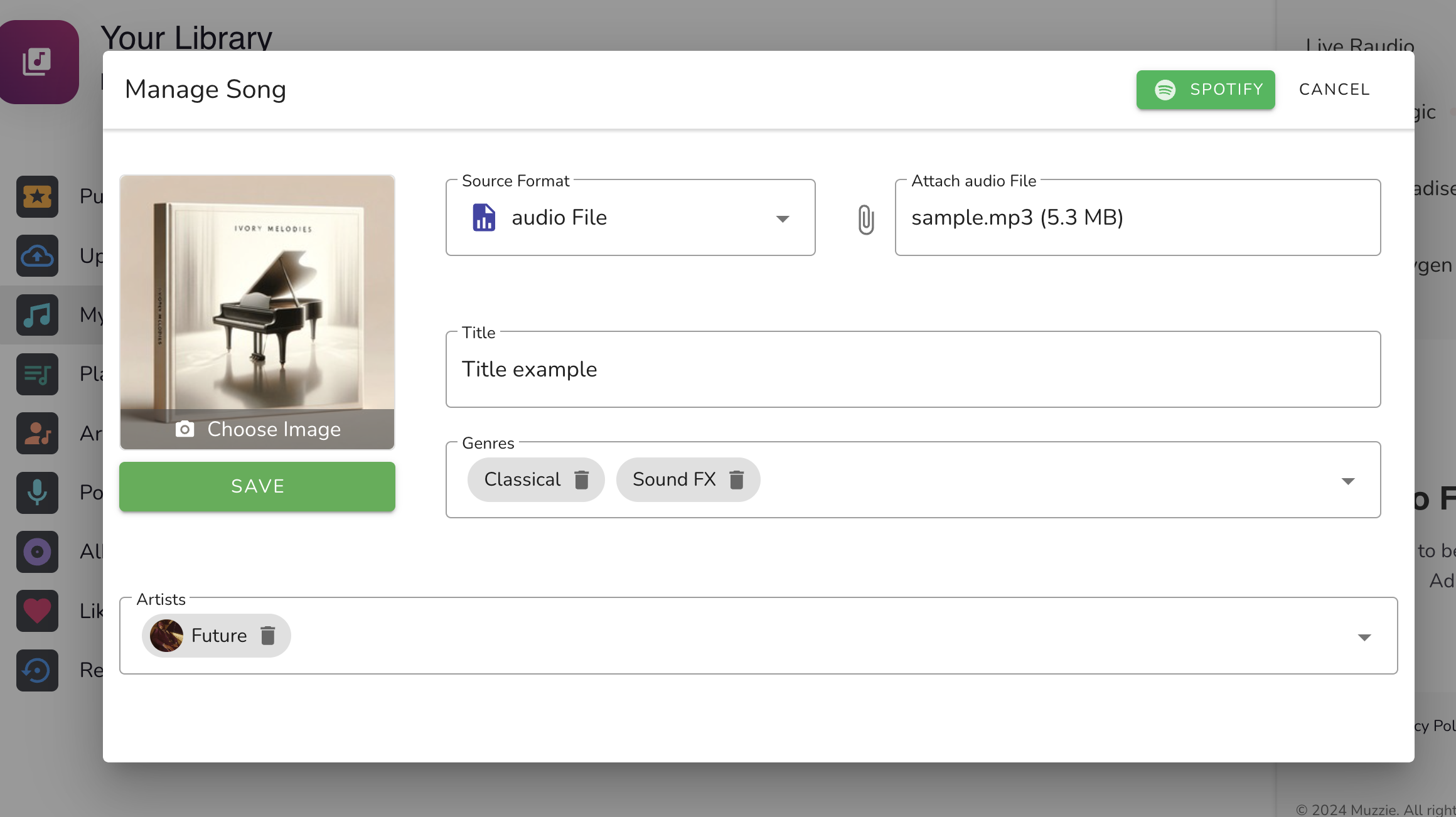
# For Artists & Admins
Access the Admin Dashboard: From the main menu, navigate to the admin dashboard and select "Songs" from the menu options.
Create a New Song Entry: Click on the "New" button to open the song creation form.
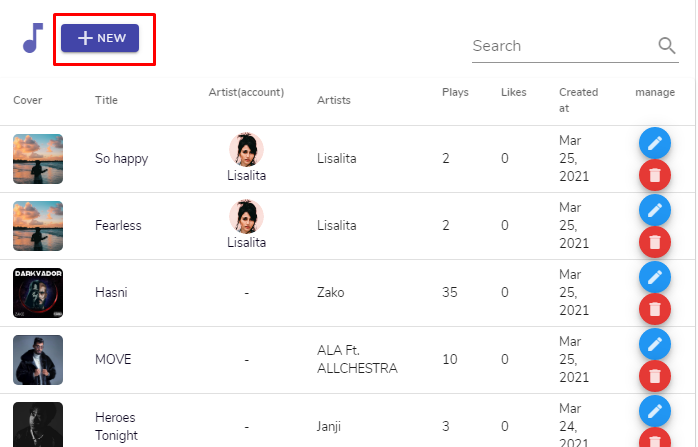
# How to create a new page
Watch this video to see how you can create a new page
1. Go to your admin dashboard
2. Go to Pages from the sidebar
3. Click on "Add page"

4. fill the given input fields
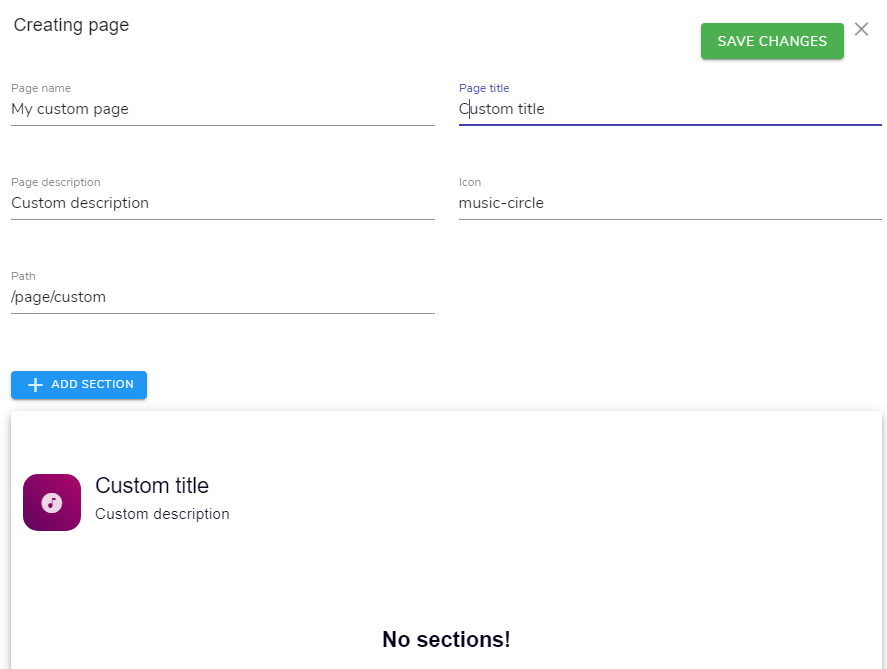
5. Add some content
6. Save the changes
# How to add content to pages
Watch this video to see how you can add content to a page
1. Go to your admin dashboard then go to Pages.
2. Click edit on the page
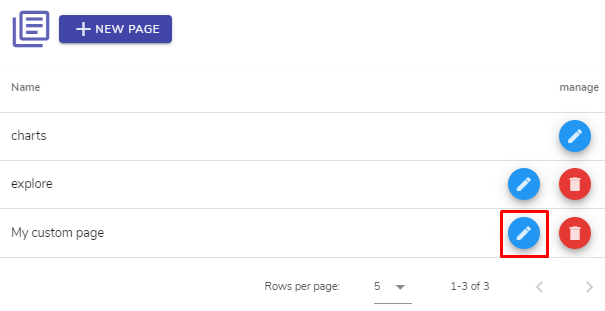
3. Click "Add section" (or the edit icon for an existing section)

# Users & Privileges
Muzzie has 4 types of users. Each user has his privileges and accessibility limits:
# Guests
Guests are visitors to your application with no authentication. Guests can by default:
- See & play playlists
- See & play songs
- See & play albums
- See users
- See & play podcasts
- See artists
- See pages
- See genres
- See podcast-genres
# Users
Users are the ones who has accounts in your app. In addition to all guest privileges, a users can:
- Edit there personal informations
- Request an artist account (if permission granted)
- Add & remove friends
- Like & unlike songs
- Like & unlike albums
- Follow & unfollows podcasts
- Follow & unfollows playlists
- Follow & unfollows artists
- Create, edit, and delete playlists
- Create, delete, and download their songs
- Edit their songs privacy (if permission granted)
# Artists
In addition to all guests and users privileges, an artist can:
- See their stats & analytics
- Create, edit, and manage their albums (if permission is granted)
- Create, edit, and manage their podcasts (if permission is granted)
# Admins
You can grant the admin role to people to help you manage your application. Meantime you can restrict what they can do by adjusting their permissions. By default an admin can:
- Create, edit, and delete users (if permission is granted)
- Create, edit, and delete artists (if permission is granted)
- Create, edit, and delete genres (if permission is granted)
- Create, edit, and delete podcast genres (if permission is granted)
- Create, edit, and delete pages (if permission is granted)
- Create, edit, and delete permissions (if permission is granted)
- Manage other users permissions (if permission granted)
- Adjust the app settings (if permission granted)
- Adjust the app appearances (if permission granted)